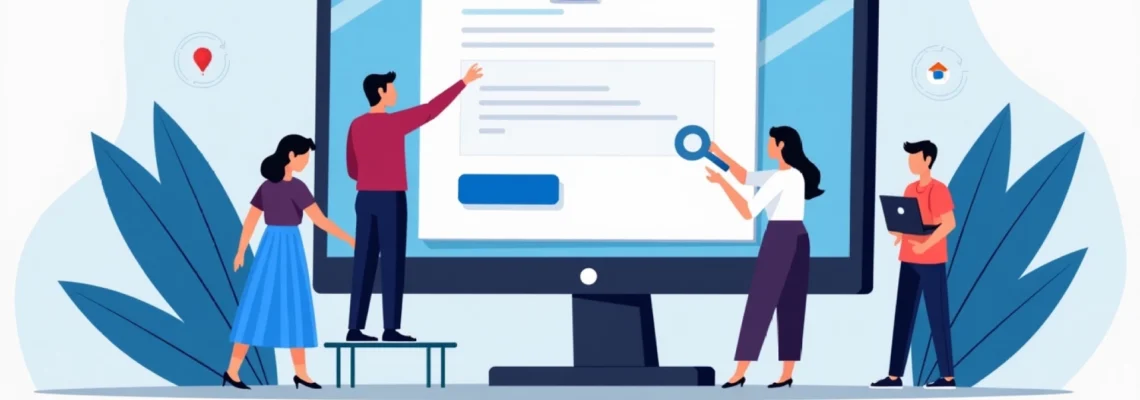Managing your online presence is crucial for business success in today’s digital landscape. Bing Places for Business offers a powerful platform for businesses to enhance their visibility on Microsoft’s search engine. Whether you’re a small local shop or a large enterprise, understanding how to access and navigate this tool is essential. This guide will walk you through the process of logging in to Bing Places for Business, exploring various authentication methods, troubleshooting common issues, and optimising your dashboard for maximum impact.
Accessing the bing places for business platform
To begin your journey with Bing Places for Business, you’ll need to navigate to the official website. Open your preferred web browser and enter the URL for Bing Places. Once the page loads, you’ll be presented with options to sign in or create a new account if you haven’t already done so. It’s important to note that Bing Places is designed to be user-friendly, with a clean interface that guides you through the login process.
For first-time users, you’ll need to click on the ‘Get Started’ or ‘Sign Up’ button, which will prompt you to create a new account. Existing users can proceed directly to the login area. The platform is designed to be accessible across various devices, so whether you’re using a desktop computer, laptop, tablet, or smartphone, you should be able to access your account with ease.
Authentication methods for bing places login
Bing Places for Business offers several authentication methods to cater to different user preferences and security needs. Let’s explore each option in detail:
Microsoft account credentials
The most straightforward method for logging into Bing Places is by using your Microsoft account credentials. If you already have a Microsoft account associated with services like Outlook, Xbox Live, or Windows, you can use the same email address and password to access Bing Places. This integration streamlines the process and reduces the number of login details you need to remember.
To use this method:
- Click on the ‘Sign In’ button on the Bing Places homepage
- Enter your Microsoft account email address
- Provide your password
- Click ‘Sign In’ to access your dashboard
Google account integration
In recognition of the popularity of Google accounts, Bing Places also allows users to log in using their Google credentials. This feature is particularly useful for businesses that primarily use Google services but want to expand their online presence through Bing.
To log in with your Google account:
- Select the ‘Sign in with Google’ option on the login page
- Choose the Google account you wish to use
- Grant the necessary permissions for Bing Places to access your account
- You’ll be redirected to your Bing Places dashboard
Facebook login option
For those who prefer using social media credentials, Bing Places offers a Facebook login option. This can be convenient for businesses that actively manage their Facebook presence and want to streamline their login process across platforms.
To use Facebook for login:
- Click on the ‘Continue with Facebook’ button
- Enter your Facebook login details if not already signed in
- Review and accept the permissions requested by Bing Places
- Your Bing Places account will be linked to your Facebook profile
Two-factor authentication process
For enhanced security, Bing Places supports two-factor authentication (2FA). This additional layer of protection ensures that even if someone obtains your password, they cannot access your account without a second form of verification.
To set up 2FA:
- Log in to your Bing Places account
- Navigate to the security settings
- Enable two-factor authentication
- Choose your preferred 2FA method (e.g., SMS, authenticator app)
- Follow the prompts to complete the setup
Once enabled, you’ll need to provide a second form of verification each time you log in, typically a code sent to your mobile device or generated by an authenticator app.
Troubleshooting common bing places login issues
Even with a user-friendly interface, users may occasionally encounter login difficulties. Here are some common issues and their solutions:
Forgotten password recovery steps
If you’ve forgotten your password, don’t panic. Bing Places has a straightforward recovery process:
- Click on the ‘Forgot password?’ link on the login page
- Enter the email address associated with your account
- Choose a recovery method (email or phone)
- Follow the instructions to reset your password
- Create a new, strong password for your account
It’s advisable to use a unique password for your Bing Places account and to consider using a password manager to keep track of your credentials securely.
Account verification challenges
Sometimes, users may face issues with account verification, especially when logging in from a new device or location. If you encounter verification problems:
- Ensure that you’re using the correct email address for your account
- Check your spam folder for verification emails
- Try an alternative verification method if available
- Contact Bing Places support if issues persist
Browser compatibility problems
Occasionally, login issues can stem from browser incompatibility. To resolve these:
- Update your browser to the latest version
- Try logging in using a different browser
- Disable browser extensions that might interfere with the login process
- Ensure that JavaScript is enabled in your browser settings
Clearing cache and cookies
Accumulated cache and cookies can sometimes cause login problems. To address this:
- Open your browser settings
- Navigate to the privacy or history section
- Select the option to clear browsing data
- Choose to clear cache and cookies
- Restart your browser and attempt to log in again
Remember to save any important browsing data before clearing your cache and cookies, as this process will log you out of other websites as well.
Managing multiple business locations in bing places
For businesses with multiple locations, Bing Places offers tools to manage all your listings efficiently from a single account.
Bulk upload feature for multiple listings
The bulk upload feature is a time-saving tool for businesses with numerous locations:
- Prepare a spreadsheet with all your business locations’ details
- Log in to your Bing Places account
- Navigate to the bulk upload section
- Upload your spreadsheet following Bing’s formatting guidelines
- Review and confirm the uploaded information
This feature allows you to update multiple listings simultaneously, ensuring consistency across all your business locations.
Switching between different business accounts
If you manage multiple businesses or clients, you can easily switch between accounts:
- Click on your profile icon in the top right corner of the dashboard
- Select ‘Switch account’ from the dropdown menu
- Choose the account you wish to manage
- Confirm the switch to access the selected account’s dashboard
Assigning user roles and permissions
For larger organisations, assigning roles and permissions is crucial for efficient management:
- Navigate to the account settings or user management section
- Select ‘Add new user’ or a similar option
- Enter the email address of the team member you want to add
- Choose the appropriate role (e.g., admin, editor, viewer)
- Set specific permissions for the user if necessary
- Send an invitation to the new user to join the account
By carefully assigning roles, you can maintain control over who can make changes to your business listings while allowing team collaboration.
Optimising your bing places dashboard Post-Login
Once you’ve successfully logged in, it’s time to make the most of your Bing Places dashboard to enhance your business’s online presence.
Updating business information
Keeping your business information up-to-date is crucial for attracting customers:
- Regularly review and update your business hours, especially during holidays
- Ensure your contact information, including phone number and website, is accurate
- Add or update your business description to reflect any changes in services or products
- Include relevant categories and attributes to help customers find your business
Adding photos and virtual tours
Visual content can significantly enhance your listing’s appeal:
- Upload high-quality photos of your business exterior and interior
- Include images of popular products or services
- Consider adding a virtual tour to give potential customers an immersive experience
- Regularly update your photo gallery to showcase seasonal offerings or events
Responding to customer reviews
Engaging with customer reviews demonstrates your commitment to customer satisfaction:
- Set up notifications for new reviews
- Respond promptly to both positive and negative feedback
- Address concerns professionally and offer solutions when appropriate
- Thank customers for positive reviews and encourage them to visit again
Analysing insights and performance metrics
Bing Places provides valuable insights to help you understand your listing’s performance:
- Review the number of views your listing receives
- Analyse click-through rates to your website or for directions
- Identify peak times when customers are searching for your business
- Use these insights to inform your marketing strategies and business decisions
By regularly logging in and optimising your Bing Places dashboard, you can ensure that your business stands out in local search results, attracting more customers and growing your online presence. Remember that consistency and accuracy across all your online listings, including Bing Places, are key to building trust with potential customers and improving your local SEO performance.