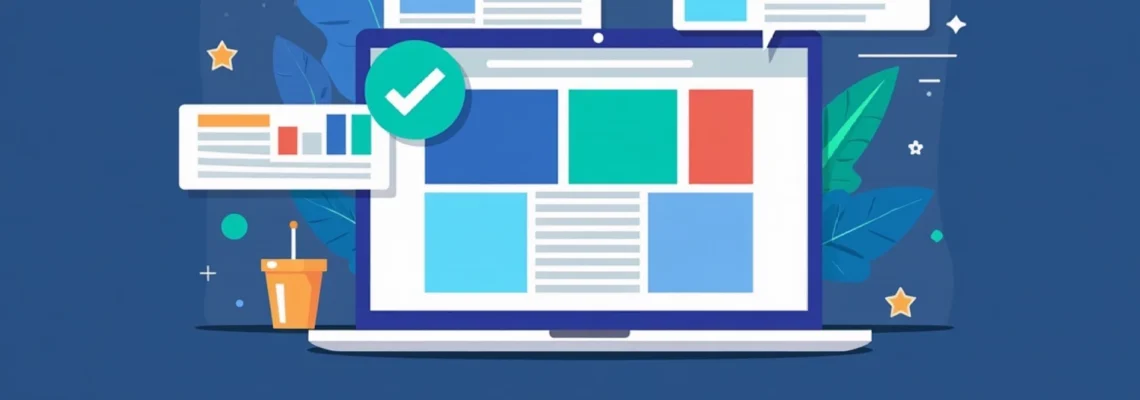Optimising your website’s header and footer is crucial for enhancing search engine visibility and user experience. All in One SEO, a powerful WordPress plugin, offers comprehensive tools to fine-tune these essential elements. By leveraging its features, you can significantly improve your site’s SEO performance and ensure proper integration with various web services and social media platforms.
Header and footer optimisation goes beyond mere aesthetics; it’s about strategically placing meta tags, scripts, and structured data to communicate effectively with search engines and users alike. With All in One SEO, you have granular control over these elements, allowing for precise customisation that can boost your site’s ranking potential and functionality.
Configuring global header and footer scripts in all in one SEO
All in One SEO provides a centralised location for managing global scripts that apply across your entire website. This feature is particularly useful for implementing analytics, tracking codes, and other site-wide functionality without manually editing theme files.
To access this feature, navigate to the ‘General Settings’ tab within the All in One SEO dashboard. Here, you ‘ll find dedicated sections for both header and footer scripts. These areas allow you to insert custom code that will be automatically added to every page on your site.
When adding scripts, it’s crucial to consider their impact on page load times. All in One SEO offers options to load scripts asynchronously or defer their execution, which can significantly improve your site’s performance. You should carefully evaluate each script’s purpose and timing requirements to strike the right balance between functionality and speed.
Proper script management is essential for maintaining a fast and responsive website while implementing necessary tracking and functionality.
Customizing site-wide meta tags and schema markup
Meta tags and schema markup play a vital role in how search engines interpret and display your content in search results. All in One SEO provides robust tools for customising these elements across your entire site.
Implementing open graph protocol for social media optimization
Open Graph protocol enables you to control how your content appears when shared on social media platforms. All in One SEO simplifies this process by offering dedicated fields for Open Graph title, description, and image for each page and post.
To configure site-wide Open Graph settings, navigate to the ‘Social Networks’ tab in the All in One SEO settings. Here, you can set default values for your homepage and content types. These defaults will be used when individual pages don’t have specific Open Graph data set.
Integrating twitter cards for enhanced twitter sharing
Twitter Cards allow you to attach rich photos, videos, and media experiences to tweets that link to your content. All in One SEO provides seamless integration with Twitter Cards, enhancing your content’s visibility on the platform.
In the ‘Social Networks’ tab, you ‘ll find options to enable Twitter Card support and set default card types for different content. You can choose between summary cards, large image summary cards, and app cards depending on your content strategy.
Configuring JSON-LD structured data for rich snippets
JSON-LD (JavaScript Object Notation for Linked Data) is Google’s preferred format for structured data. All in One SEO automatically generates JSON-LD markup for your content, increasing the likelihood of rich snippets appearing in search results.
To customise JSON-LD settings, go to the ‘Search Appearance’ tab and select the content type you wish to modify. Here, you can specify schema types and properties for different content categories, ensuring that search engines receive accurate and detailed information about your pages.
Setting up canonical URLs and pagination meta tags
Canonical URLs are crucial for preventing duplicate content issues, while pagination meta tags help search engines understand the relationship between paginated content series. All in One SEO handles both of these elements automatically but also allows for manual customisation.
In the ‘Search Appearance’ settings, you can enable or disable canonical URLs and choose how they’re generated. For pagination, All in One SEO automatically adds the necessary rel="prev" and rel="next" tags to your paginated content, ensuring proper indexing of multi-page articles or product listings.
Advanced header techniques for SEO performance
Beyond basic meta tags and scripts, there are advanced header techniques that can significantly enhance your site’s SEO performance. All in One SEO provides tools to implement these sophisticated strategies.
Implementing preload and prefetch resource hints
Resource hints like preload and prefetch can improve page load times by instructing the browser to download critical resources early in the page load process. All in One SEO allows you to add these hints directly in the header.
To implement resource hints, navigate to the ‘General Settings’ tab and look for the ‘Resource Hints’ section. Here, you can specify which resources should be preloaded or prefetched, optimising the loading sequence of your pages.
Configuring HTTP headers for security and caching
Proper HTTP header configuration can enhance your site’s security and improve caching behaviour. While All in One SEO doesn’t directly modify server headers, it provides guidance on implementing crucial headers like Content Security Policy (CSP) and cache control directives.
In the ‘General Settings’ area, you ‘ll find recommendations for header configurations that you can implement at the server level or through your WordPress configuration. These include headers for XSS protection, frame options, and referrer policy.
Optimizing robots meta tags and X-Robots-Tag header
Robots meta tags and the X-Robots-Tag header provide instructions to search engine crawlers about how to handle your pages. All in One SEO offers granular control over these directives, allowing you to customise indexing and crawling behaviour for different sections of your site.
In the ‘Search Appearance’ settings for each content type, you ‘ll find options to set robots meta tags. Additionally, All in One SEO can generate an X-Robots-Tag header for non-HTML resources, ensuring comprehensive control over your site’s crawlability.
Footer optimization strategies in all in one SEO
While headers often receive more attention, footer optimization is equally important for SEO and user experience. All in One SEO provides several tools to enhance your site’s footer for better performance and functionality.
Implementing structured data for local business information
For local businesses, including structured data in the footer can significantly improve local search visibility. All in One SEO’s Local SEO feature allows you to easily add and manage this information.
Navigate to the ‘Local SEO’ tab in All in One SEO settings. Here, you can input your business details, which will be automatically formatted as structured data and added to your site’s footer. This data helps search engines understand your business location, hours, and contact information, potentially boosting your visibility in local search results.
Configuring sitelinks and breadcrumbs markup
Sitelinks and breadcrumbs enhance navigation and can improve your site’s appearance in search results. All in One SEO automatically generates the necessary markup for these features, which is typically placed in the footer of your pages.
To configure sitelinks and breadcrumbs, go to the ‘Search Appearance’ tab and look for the ‘Breadcrumbs’ section. Here, you can enable breadcrumbs markup and customise how it appears. Sitelinks are primarily controlled by Google based on your site’s structure, but ensuring clear navigation and using proper heading hierarchy can influence their appearance.
Optimizing footer links for internal link equity distribution
Footer links play a crucial role in distributing link equity throughout your site. All in One SEO helps you optimise this aspect by providing insights into your internal linking structure.
While All in One SEO doesn’t directly manage your footer links, its ‘Link Assistant’ feature can help you identify opportunities for strategic internal linking. Use this tool to analyse your site’s link structure and make informed decisions about which pages to link in your footer for maximum SEO benefit.
Strategic footer link placement can significantly improve your site’s overall SEO performance by distributing link equity effectively.
Integrating analytics and tracking scripts
Proper integration of analytics and tracking scripts is essential for measuring your site’s performance and user behaviour. All in One SEO simplifies this process, allowing you to easily add these scripts without manual code editing.
Setting up google analytics 4 via all in one SEO
Google Analytics 4 (GA4) is the latest version of Google’s analytics platform, offering enhanced measurement capabilities. All in One SEO provides a straightforward method to integrate GA4 with your WordPress site.
To set up GA4, navigate to the ‘General Settings’ tab in All in One SEO and look for the ‘Google Analytics’ section. Here, you can enter your GA4 measurement ID. The plugin will automatically add the necessary script to your site’s header, ensuring proper tracking across all pages.
Implementing google tag manager for advanced tracking
Google Tag Manager (GTM) allows for more flexible and advanced tracking setups. All in One SEO supports easy integration of GTM, enabling you to manage multiple marketing and analytics tags from a single interface.
In the ‘General Settings’ tab, you ‘ll find a dedicated field for your GTM container ID. Once entered, All in One SEO will add the GTM script to your site, allowing you to manage all your tracking tags through the GTM interface.
Configuring conversion tracking and event monitoring
Tracking conversions and specific events is crucial for measuring your site’s effectiveness. While All in One SEO doesn’t directly handle conversion tracking, it provides the framework to easily implement these scripts.
Use the custom script sections in the ‘General Settings’ tab to add conversion tracking codes from various platforms. For more advanced event tracking, consider using Google Tag Manager in conjunction with All in One SEO for a flexible and powerful tracking setup.
Troubleshooting common header and footer issues
Even with a powerful tool like All in One SEO, you may encounter issues with your header and footer implementations. Understanding common problems and their solutions is crucial for maintaining optimal SEO performance.
Resolving script conflicts and loading order problems
Script conflicts can occur when multiple plugins or themes attempt to add similar functionality. All in One SEO provides options to control script loading order and defer execution to mitigate these issues.
If you encounter conflicts, review the ‘General Settings’ tab for script loading options. Experiment with deferring scripts or loading them asynchronously. In some cases, you may need to use the plugin’s custom code sections to manually adjust script placement or loading methods.
Debugging structured data errors using schema markup validator
Errors in structured data can prevent your rich snippets from appearing in search results. All in One SEO generates schema markup automatically, but it’s important to validate this data regularly.
Use Google’s Rich Results Test tool to check your structured data. If you find errors, review your settings in the ‘Search Appearance’ tab of All in One SEO. Ensure that all required fields are filled out correctly for each content type.
Optimizing page load speed with asynchronous script loading
Page load speed is a critical factor in both SEO and user experience. All in One SEO offers options to load scripts asynchronously, which can significantly improve page load times.
In the ‘General Settings’ tab, look for options to load scripts asynchronously or defer their execution. Apply these settings to non-critical scripts to improve initial page load times. Monitor your site’s performance using tools like Google PageSpeed Insights to ensure these changes have a positive impact.
Regular auditing and optimization of your header and footer elements is essential for maintaining peak SEO performance and user experience.
By leveraging the powerful features of All in One SEO for header and footer optimization, you can create a solid foundation for your website’s SEO strategy. From implementing crucial meta tags to managing complex structured data, this tool provides the flexibility and control needed to excel in today’s competitive digital landscape. Remember to regularly review and update your settings to ensure they align with the latest SEO best practices and your evolving business goals.